New York Online Pre-Licensing Course
Voice Verification
What is voice verification and why is it needed in this course?
Think of your voice like a thumbprint. It is something that uniquely identifies you. Just like the
arches and loops in a thumbprint are unique to you and you alone, so too are the tone, pitch and rhythm
of your voice. The New York DMV requires that we use voice verification to ensure that the person who signed
up for the course is the person taking the course.
How Voice Verification Works
You’ll create a voice print during registration by calling in and repeating a series of numbers. Periodically
throughout the course, you’ll be asked to call in again and repeat another phrase of numbers. The voice biometrics
system will instantaneously compare the voice print created during registration to the voice print you submit during
the course to make sure they match.
Creating Your Voice Print
1. At the end of registration, you’ll be asked to create a voice print. Make sure you are in a quiet area and have
your phone next to you before you hit the orange “Start” button.
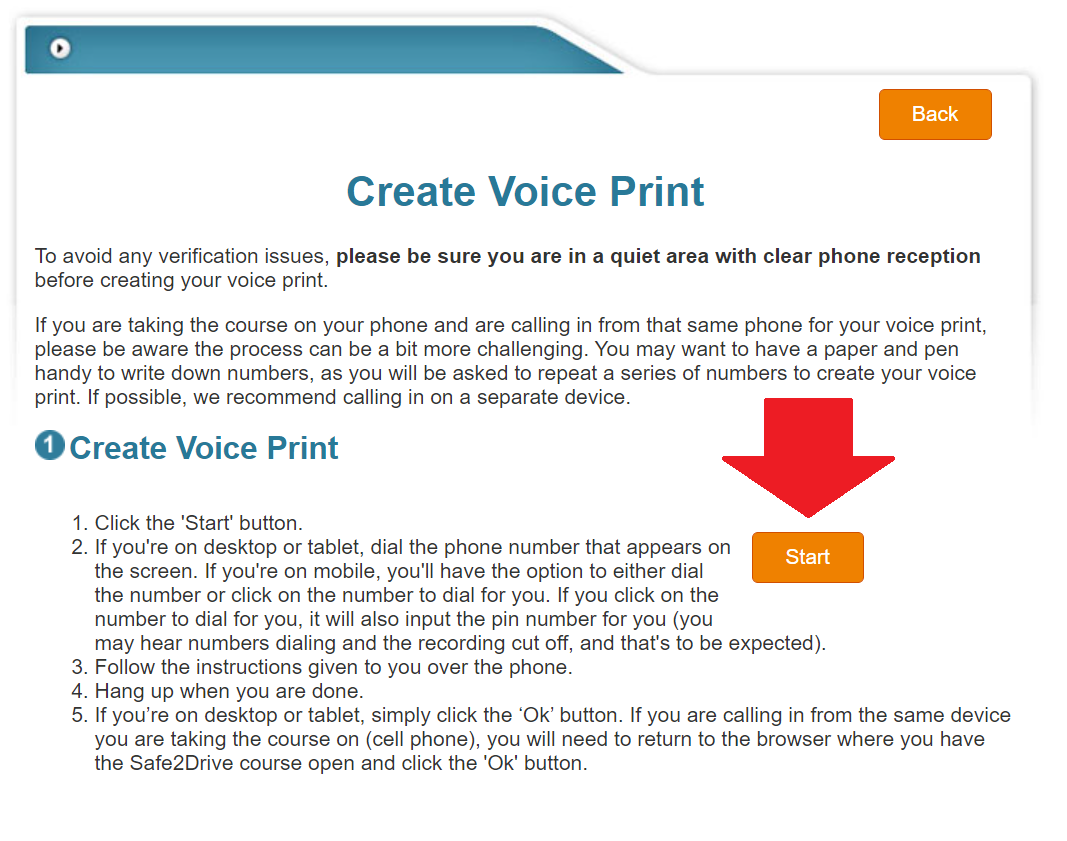 Figure 1 - Create Voice Print
Figure 1 - Create Voice Print
2. Once you hit the orange “Start” button, you will see an overlay box displaying a phone number to call and a pin number.
You must dial this number and enter the pin number when prompted.
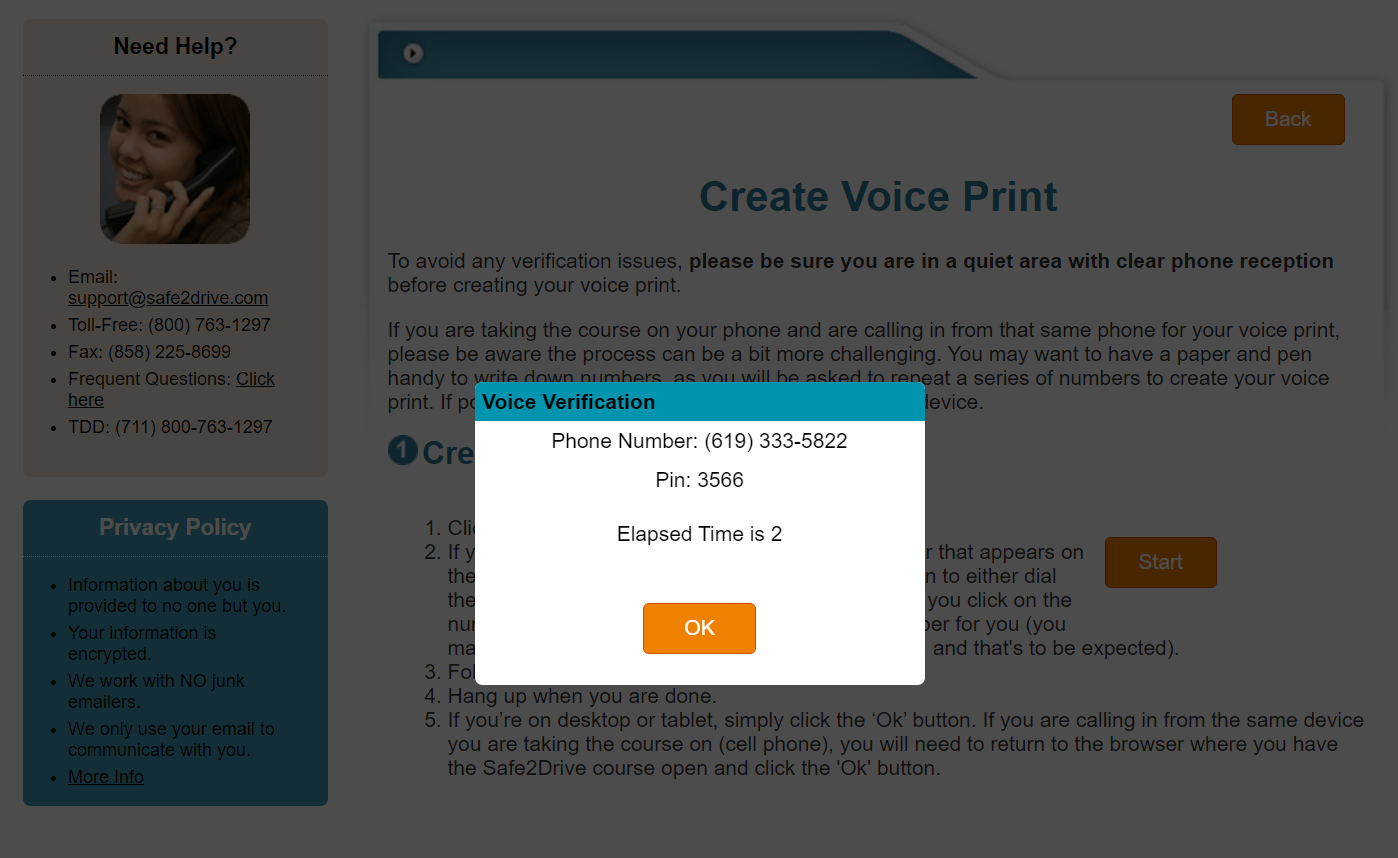 Figure 2 - Overlay with Call-In Number
Figure 2 - Overlay with Call-In Number
If you’re on mobile, the phone number will appear as a blue clickable link. If you click the link, it will dial the number
for you, but you must still enter the pin.
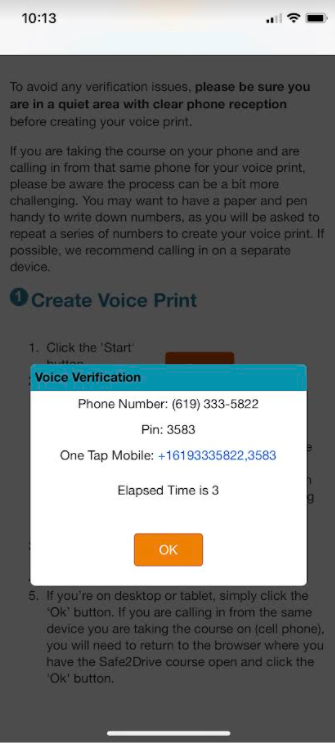
Figure 3 - One Tap Dial on Mobile
3. After you enter your pin, you will be prompted to repeat a series of numbers. Speak as you normally would—not too fast, not too
slow. Don’t shout the numbers, but speak them at a normal volume, as if you were having a conversation with a friend. If you’re on
desktop or tablet, you will see the numbers that you need to repeat displayed on the screen. If you’re taking the course on your
mobile and have called in on that same mobile device to do your voice print, you won’t see the numbers on your screen, so it may be
helpful to have a pen and paper handy to write them down.
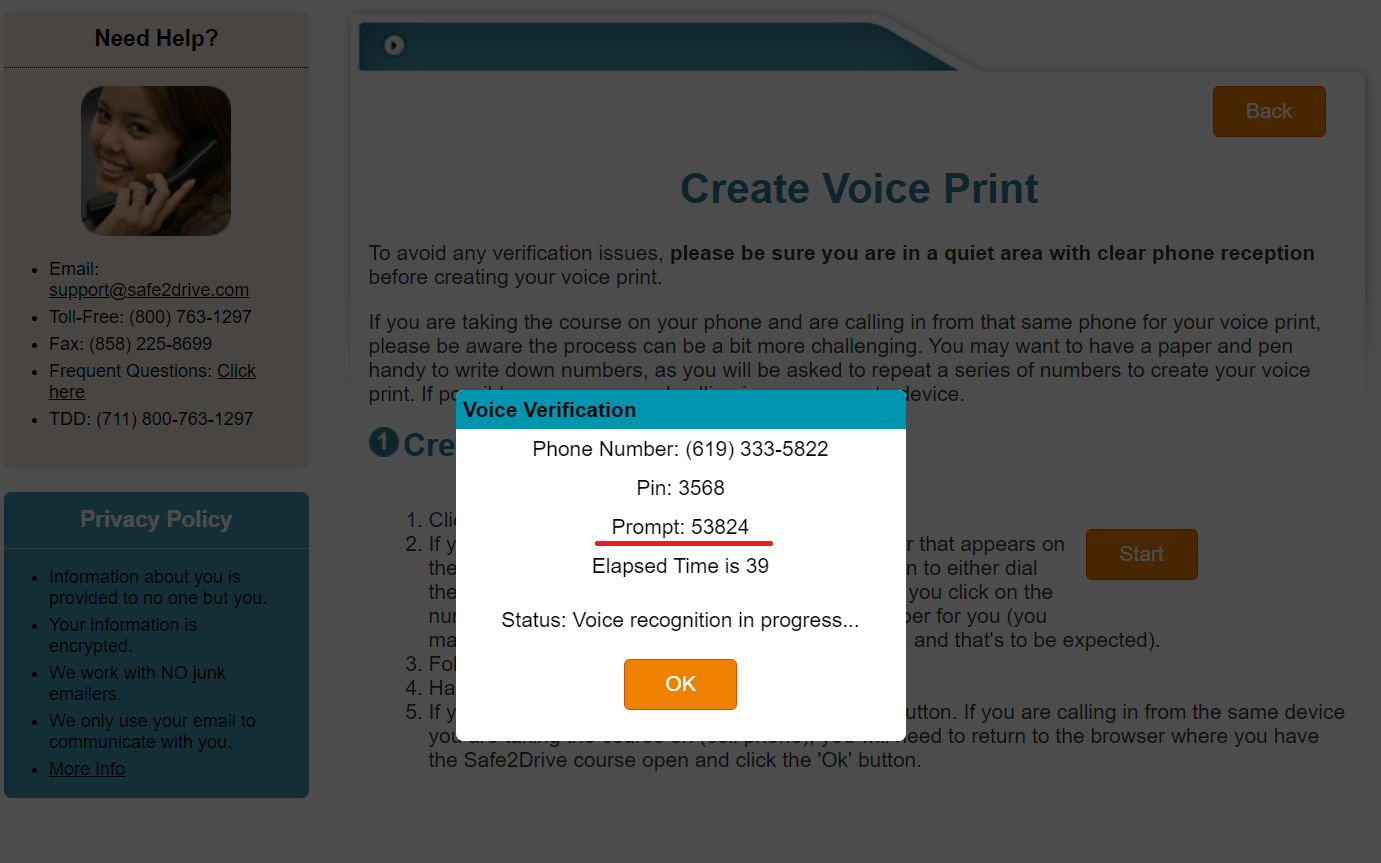
Figure 4 - Overlay with Prompt
4. When you’re done, it will tell you whether or not your voice print creation was successful. If it was successful, you’ll see the screen below:
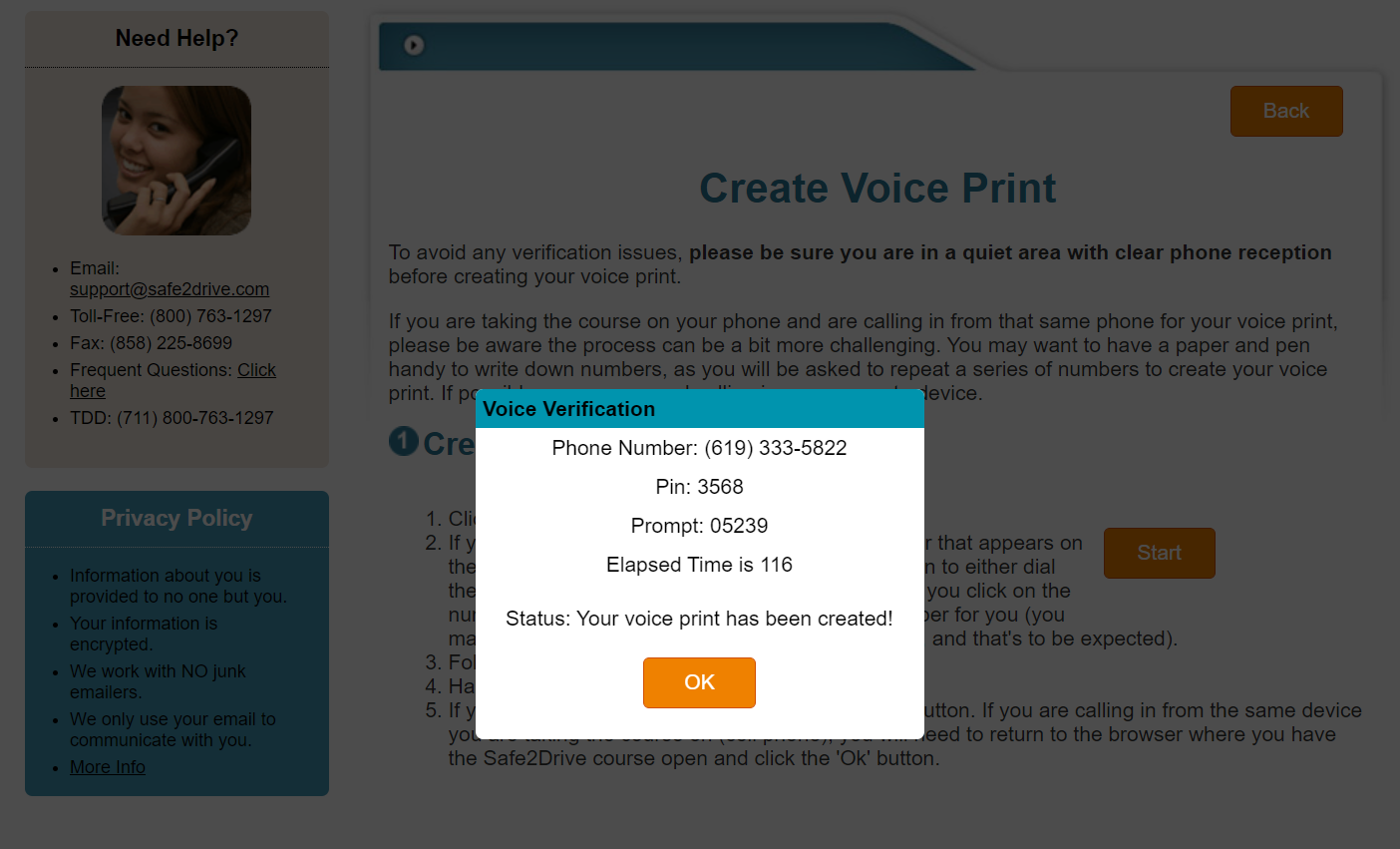
Figure 5 - Voice Print Successfully Created
Click the “Ok” button to proceed with the course.
If your voice print creation was not successful, you’ll need to repeat the process from the beginning. You will see a notification on the overlay
that your voice print creation failed. Click the orange “Ok” button. Then you’ll need to click the orange “Start” button again on the “Create Voice Print”
page and start the process over again. If you’re having trouble creating a voice print, please see the section below entitled “Tips for Creating Your Voice Print
and Passing Voice Verification.”
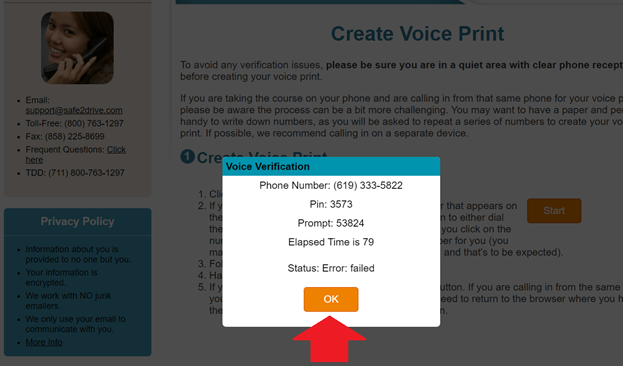
Figure 6 - Failed Voice Print Creation
Verifying Your Voice Print
Throughout the course, you’ll be asked to call in and verify your voice print.
1. First, be sure that you’re in a quiet place with clear reception before hitting the start button. Once you hit the “Start” button, you’ll only have 45 seconds to
call in and enter your pin, so be sure you have your phone ready to dial.
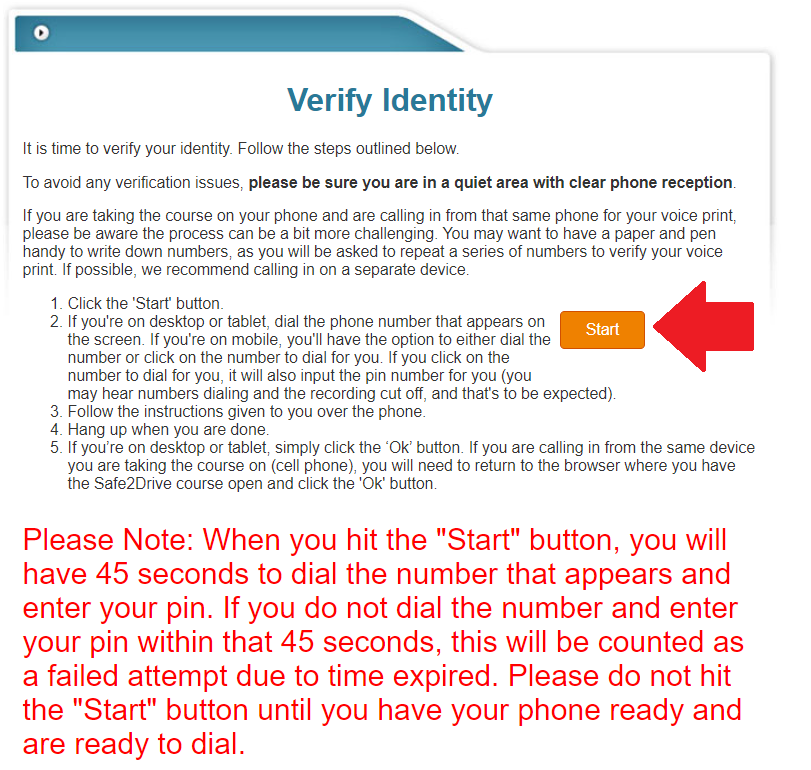
Figure 7 - Verify Voice Print
2. Once you hit the start button, you’ll see an overlay with a phone number to dial. It will also contain a pin number that you’ll enter once prompted, and the 45 second timer so you
know how much time you have remaining.
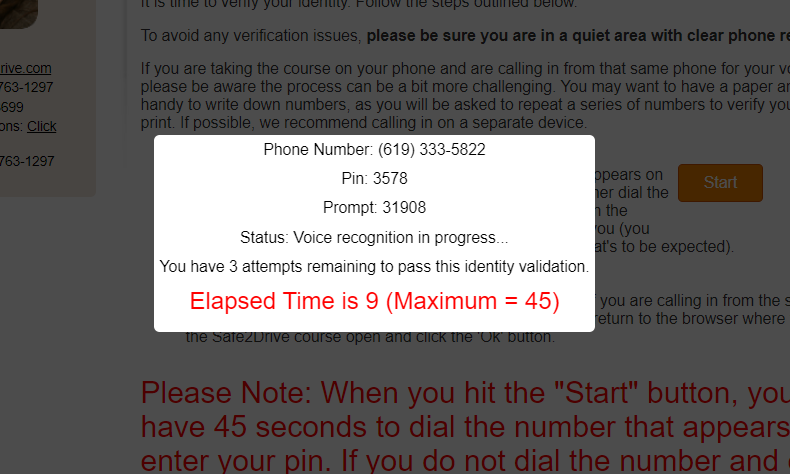
Figure 8 - Voice Verification Overlay
If you’re taking the course on your mobile and calling in on that same device to do voice verification, the phone number will appear as a blue clickable link. If you click the link, it will dial
the number for you, but you must still enter the pin.
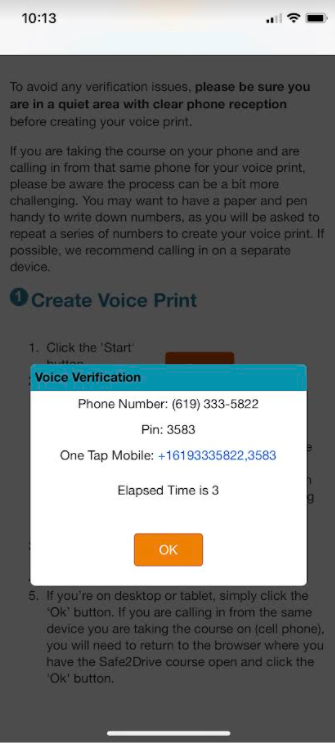
Figure 9 - One Tap Dial on Mobile
3. Once you enter your pin, you’ll have 30 seconds to verify your voice print. Repeat the phrase of numbers once prompted to do so. You have 3 tries to successfully verify your voice print.
You’ll see the time remaining and the number of attempts remaining on your screen.
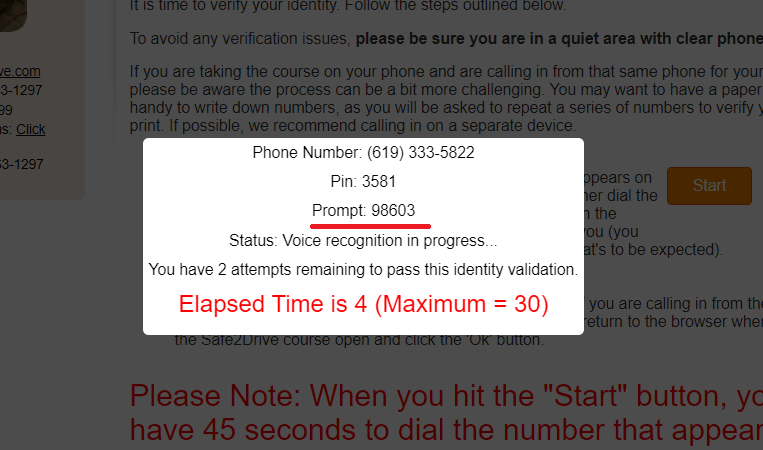
Figure 10 - Prompt
If you’re taking the course on your mobile and calling in on that same device to do voice verification, you will not see the phrase of numbers you need to repeat on your screen, so listen carefully to the
numbers that the narrator tells you to repeat. It may be helpful to have a pen and paper handy to write them down.
4. If the voice verification was successful, you’ll see the screen below. Click “Next” to proceed with the course.
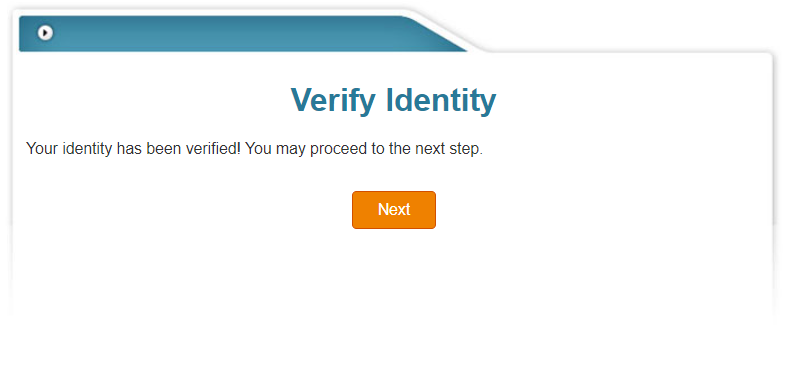
Figure 11 - Verification Successful
What To Do If You Fail a Voice Verification Due to Time Expired
If you fail verification due to time expired, you will see this screen:
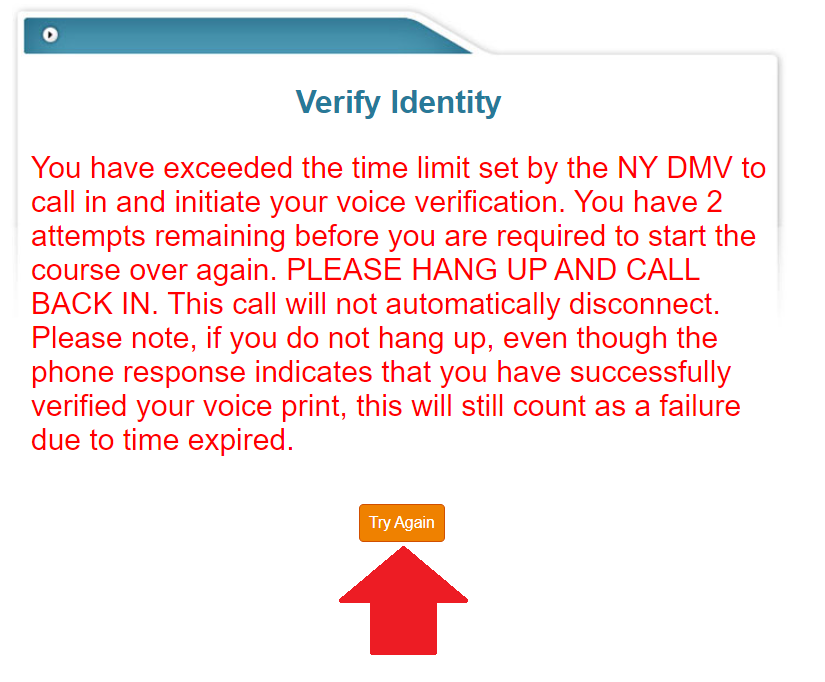
Figure 12 - Time Expired
You must hang up, click the “Try Again” button and then start the process over (Click the “Start” button again, and dial the number and enter
the pin as prompted).
What To Do If You Fail a Voice Verification Due to Failed Sample
If you fail the voice verification due to a failed sample, see the tips listed below.
Tips for Creating Your Voice Print and Passing Voice Verification
- Do your voice prints in a quiet place. Background noises like a television playing, a baby crying, or a dog barking could impact whether
your voice print is read successfully.
- Make sure you have good phone reception. If your voice cuts in and out, that will cause your print to fail.
- Have your phone ready to dial BEFORE you hit the orange “Start” button. Remember, you only have 45 seconds to call in and enter your pin
once you hit the “Start” button or you will fail that attempt due to time expired.
- When you hear the beep, you have 3 seconds to start repeating the phrase of numbers. If you start speaking after that 3 seconds, you will fail
that voice sample. So, be sure you don’t pause for too long after the beep.
- Speak in your normal voice, at your normal pace—the same way you created the print during registration. Do not shout the numbers.
Do not pause for a long time between numbers or speak too slowly.
- Be sure you’re speaking the correct numbers in the correct order. If you say the wrong numbers or say them out of order, you will fail the verification.
Tips for Passing Voice Verification If You’re Taking Your Course on Your Cell Phone
If you’re taking the course on your phone and calling in from that same device to do voice verification, be aware that the process can be a bit more challenging.
We recommend that you call in for voice verification from a different device if possible. If that is not possible, read the tips below.
- Use the clickable link to automatically dial the phone number. This will save you time. Remember, you only have 45 seconds to
dial the number and enter the pin, so if you try do this manually, it may eat up your time.
- Have a pen and paper next to you to write down the numbers that you’re prompted to repeat. If you do not have a pen and paper, listen carefully to the narrator
as she tells you what numbers to repeat. If you repeat the wrong numbers, you will fail the verification sample.